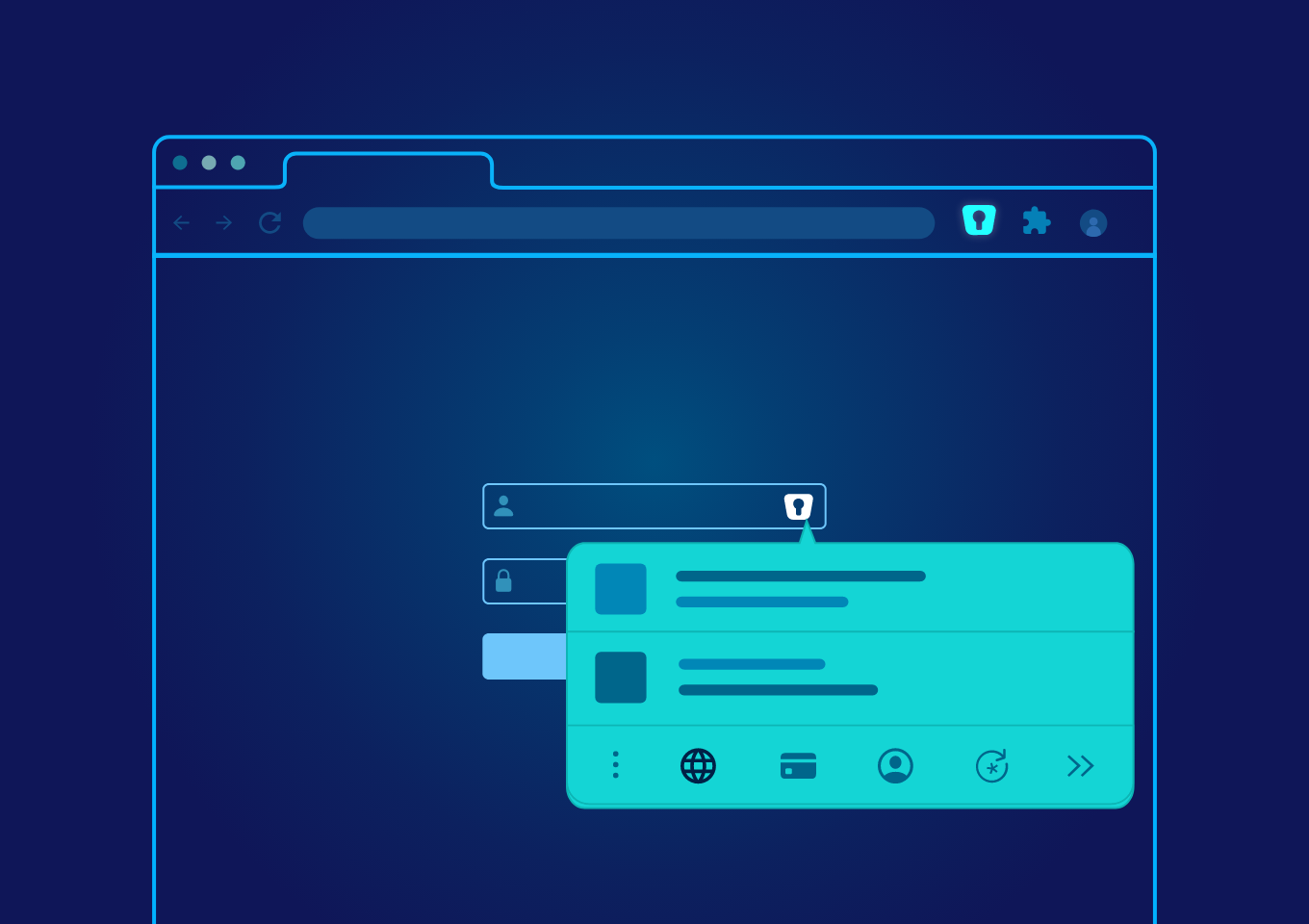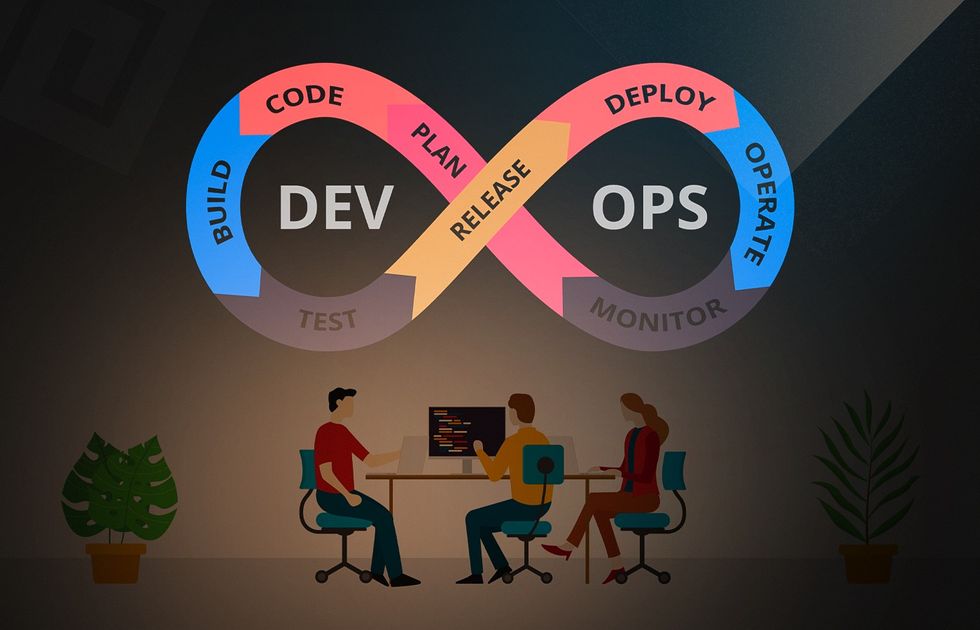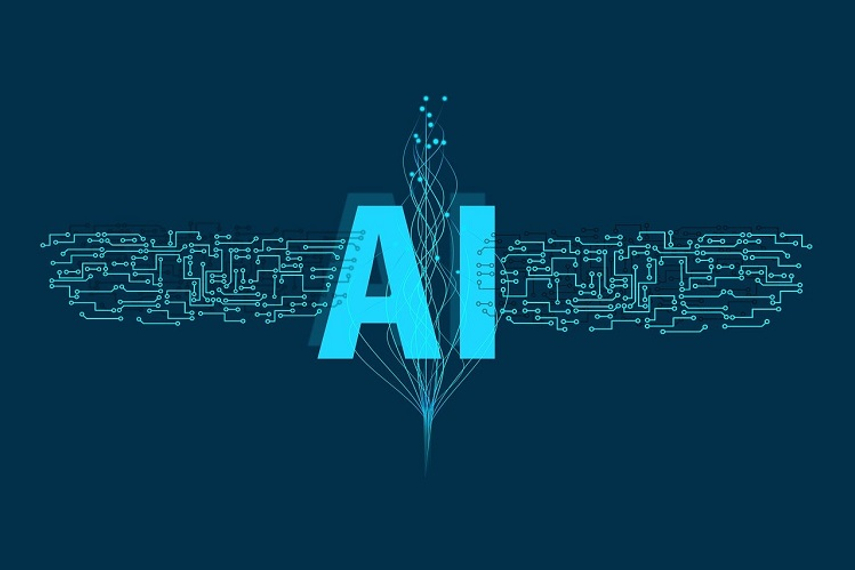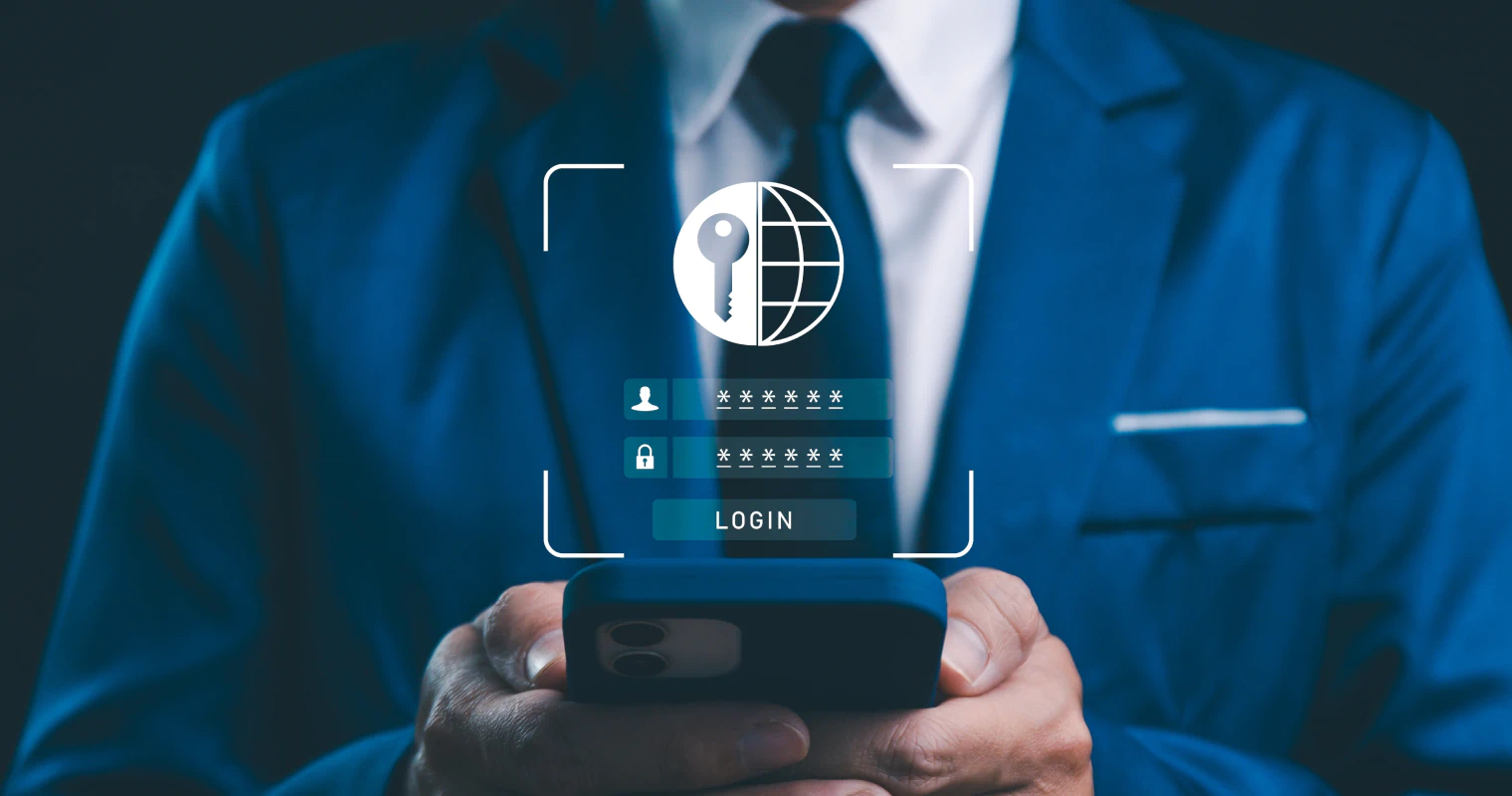Let’s be real – as someone who spends way too much time staring at browser tabs, I’ve tried more extensions than I care to admit. Most of them? Total garbage. But after years of trial and error (and probably installing sketchy extensions I shouldn’t have), I’ve narrowed down the ones that actually earn their keep in my toolbar.
Here’s the thing: these aren’t just “nice to have” tools. They’re the extensions that make me panic when I switch to a fresh browser without them. You know that feeling when you’re on someone else’s computer and nothing works the way it should? Yeah, these prevent that nightmare.
Development & Debugging
1. React Developer Tools
If you’re doing any React work and don’t have this installed, what are you even doing? This extension turns the browser’s developer tools into something actually useful for debugging React components. You can inspect the component tree, check props and state, and figure out why your app is re-rendering seventeen times for no apparent reason.
The best part? It works with both development and production builds, so you can debug that mysterious bug that only happens in prod (we’ve all been there).
2. JSON Formatter
Remember the days of staring at minified JSON responses that looked like someone threw alphabet soup at your screen? This extension automatically formats JSON in your browser, making API responses actually readable. It adds syntax highlighting, collapsible sections, and even validates the JSON structure.
Trust me, your eyes will thank you after dealing with large API responses all day.
3. Web Developer
This one’s been around forever, and there’s a reason it’s still essential. It adds a toolbar with dozens of useful tools: disable JavaScript, outline elements, resize the browser window, validate HTML, and way more. It’s like having a Swiss Army knife for web development.
Privacy & Security
4. uBlock Origin
Look, I get it – ads pay for the internet. But when a single webpage loads 47 trackers and slows your browser to a crawl, something’s gotta give. uBlock Origin blocks ads, trackers, and malware without destroying your browser’s performance.
The advanced filtering options are incredible if you want to get granular, but it works great out of the box too. Plus, it’s open source and doesn’t sell your data to advertisers (looking at you, AdBlock Plus).
5. Bitwarden
Using the same password everywhere? Stop. Just stop. Bitwarden generates strong, unique passwords for every site and autofills them so you don’t have to remember anything except your master password.
The free tier is surprisingly generous, and the browser extension integrates seamlessly with the desktop and mobile apps. It’s saved me countless hours of password reset emails.
Productivity & Workflow
6. Notion Web Clipper
Whether you’re researching for a project or just trying to save that tutorial you’ll “definitely read later,” the Notion Web Clipper lets you save entire web pages, highlights, or just URLs directly to your Notion workspace.
It’s way more reliable than bookmarking things and forgetting they exist. Plus, you can add tags and notes while clipping, so future you will actually understand why you saved it.
7. Grammarly
Even if you’re primarily writing code, you’re still writing emails, documentation, and commit messages. Grammarly catches typos and grammar mistakes everywhere you type in your browser – from GitHub issue descriptions to Slack messages.
The free version handles the basics, but the premium version’s advanced suggestions can genuinely improve your writing. It’s like having a proofreader who never sleeps.
System & Performance
8. The Great Suspender
If you’re like me and have approximately 47 tabs open at any given time, this extension is a lifesaver. It automatically suspends tabs you haven’t used in a while, freeing up memory and CPU resources.
You can whitelist important sites (like your email or monitoring dashboards) and customize how long to wait before suspending. Your laptop’s fan will finally stop sounding like a jet engine.
9. Dark Reader
Your eyes are probably tired. Really tired. Dark Reader automatically applies dark themes to websites that don’t have them, reducing eye strain during those late-night coding sessions.
It’s surprisingly smart about preserving readability and design aesthetics. You can customize brightness, contrast, and sepia levels, or disable it for specific sites that already have good dark modes.
Specialized Tools
10. Wappalyzer
Ever wonder what tech stack a website is running? Wappalyzer identifies the technologies used on any webpage – frameworks, analytics tools, CDNs, CMS platforms, and more.
It’s incredibly useful for competitive research, learning from other developers’ choices, or just satisfying your curiosity about how your favorite sites are built. The icon in your toolbar shows a quick overview, and clicking it reveals detailed information.
Categories for Organization
When you’re setting up these extensions, consider organizing them into these categories:
🔧 Development Tools
- React Developer Tools
- JSON Formatter
- Web Developer
- Wappalyzer
🛡️ Privacy & Security
- uBlock Origin
- Bitwarden
⚡ Productivity
- Notion Web Clipper
- Grammarly
🖥️ System Optimization
- The Great Suspender
- Dark Reader
The Bottom Line
These extensions have genuinely changed how I work. They’re not just digital clutter – they solve real problems and save actual time. Start with the ones that address your biggest pain points, and gradually add others as you see their value.
Just remember: with great extension power comes great responsibility. Keep them updated, review their permissions occasionally, and don’t go crazy installing every shiny new tool that promises to revolutionize your workflow.
Your browser (and your sanity) will thank you.

With over 6 years of experience in the blogging world, I specialize in crafting engaging, informative, and SEO-optimized content across various niches including tech, digital trends, and online monetization. I thrive on staying ahead of industry trends, experimenting with new content strategies, and helping others grow their digital presence.