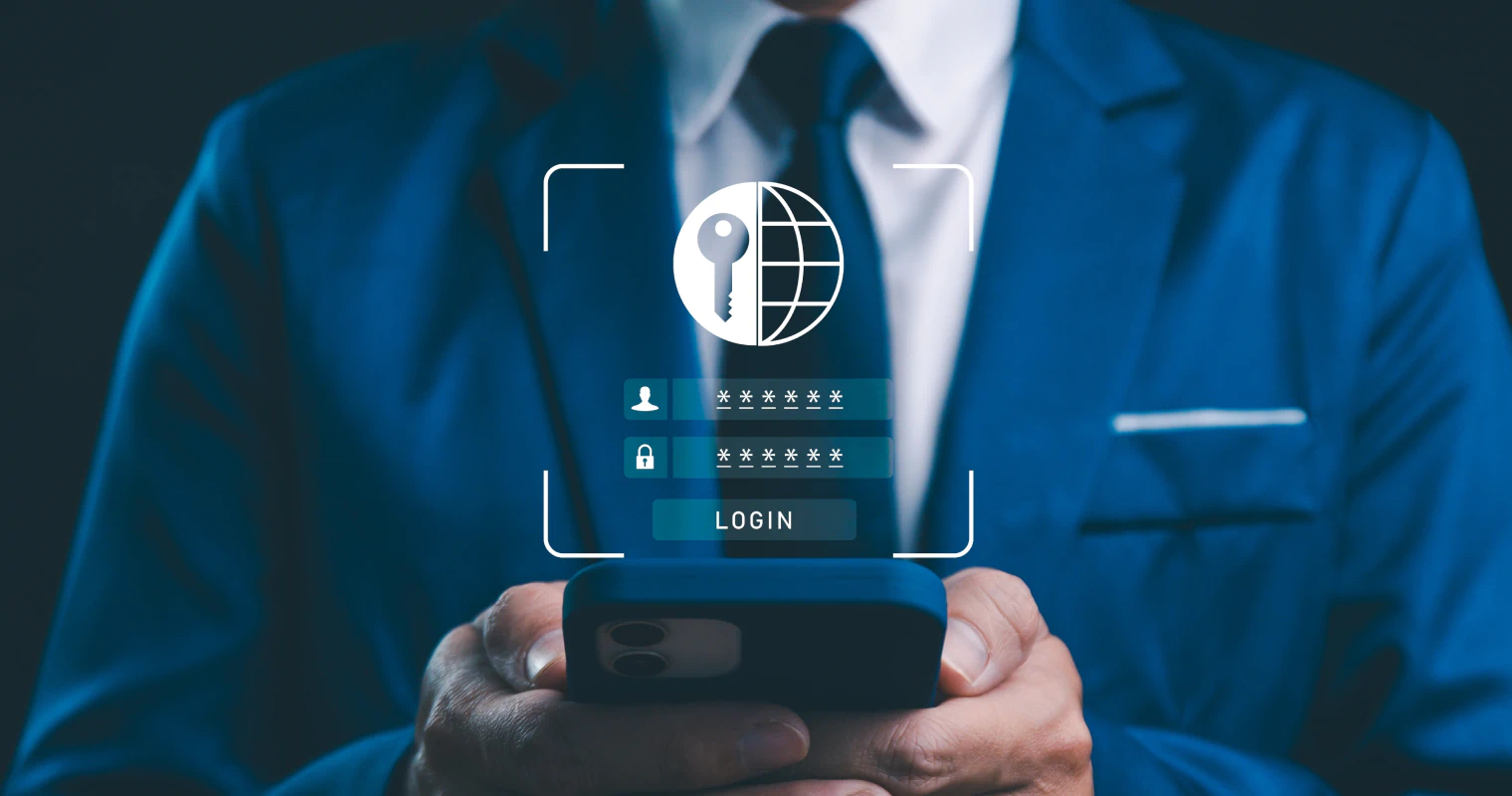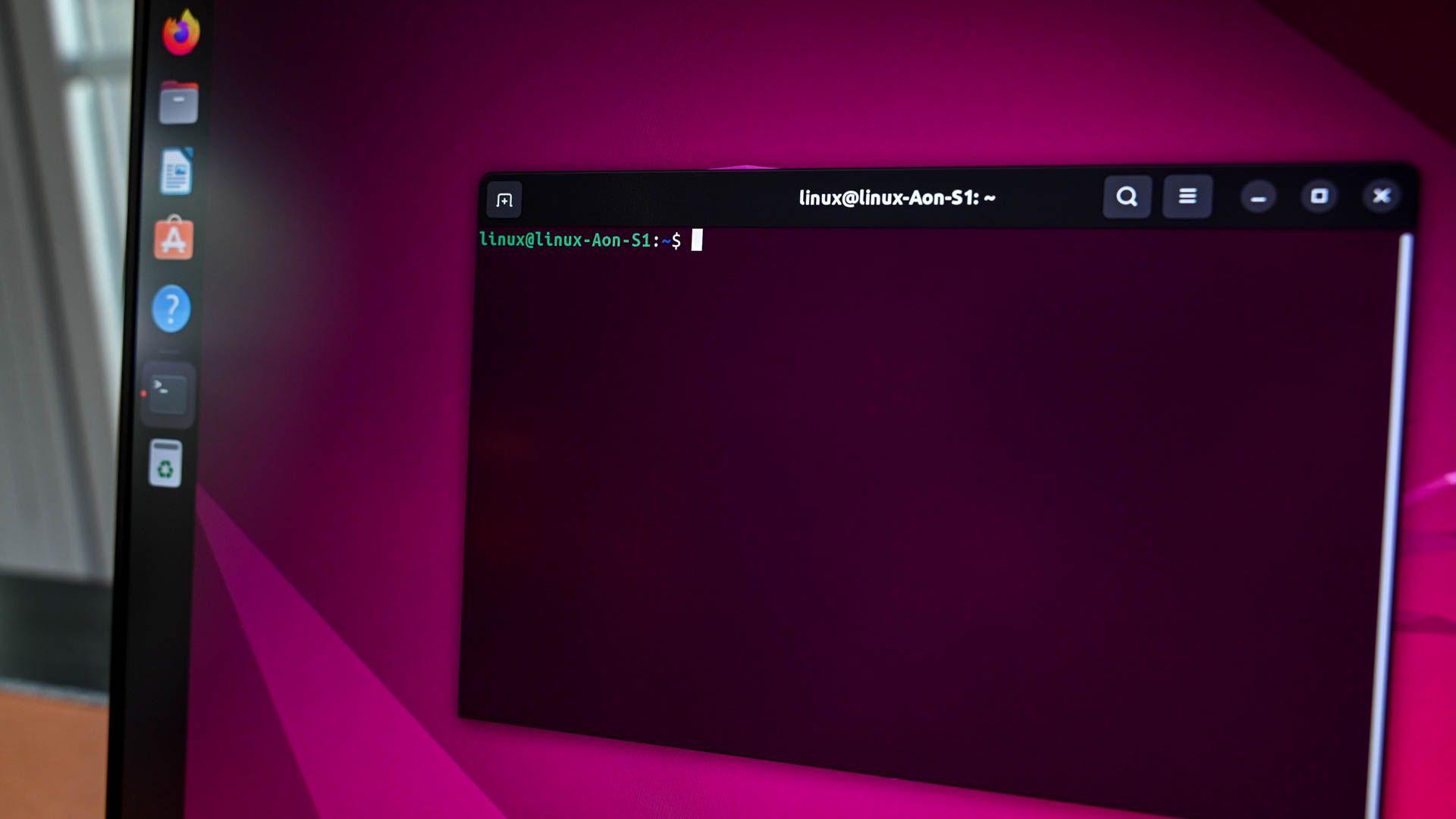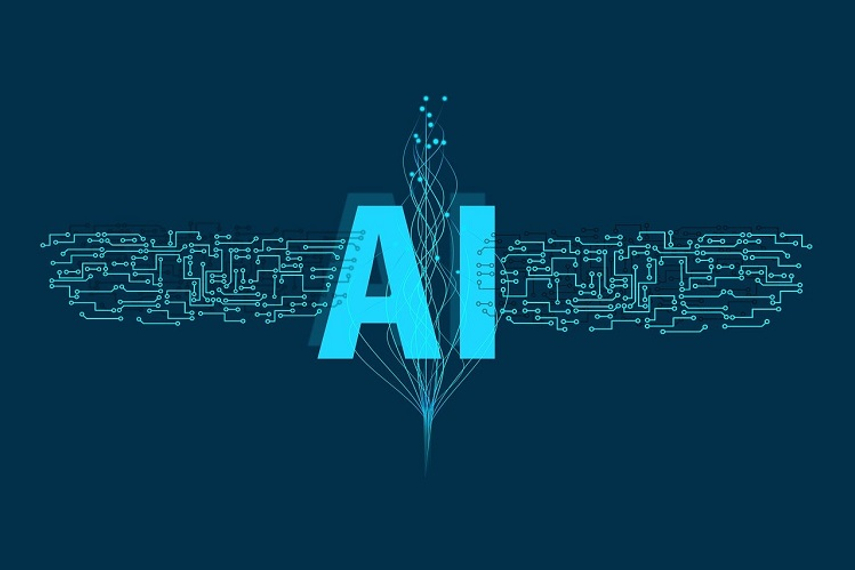Look, I get it. When someone mentions “cybersecurity,” your eyes probably glaze over a bit. It sounds like something only tech professionals need to worry about, right? Wrong. Dead wrong.
Here’s the thing: if you’re reading this on a phone, laptop, or tablet, you’re living a digital life whether you realize it or not. And just like you lock your front door before leaving home, you need to protect your digital spaces too.
Why Should You Care? (Spoiler: Because Hackers Love Easy Targets)
Last year alone, cybercriminals stole over $10 billion from individuals and businesses. That’s not just some abstract number – it represents real people losing their life savings, having their identities stolen, or watching years of family photos disappear forever.
The scariest part? Most of these attacks succeed because people think they’re too “boring” or “small” to be targeted. Newsflash: cybercriminals don’t care if you’re the CEO of a Fortune 500 company or someone who just wants to check Facebook and pay bills online. They’re looking for easy wins, and an unprotected device is like leaving your car unlocked with the keys in the ignition.
The Foundation: Passwords That Actually Work
Let’s start with the basics – passwords. And no, “password123” doesn’t count as secure just because you added numbers.
Here’s what actually works:
Think of a memorable sentence, then use the first letter of each word. For example: “I love drinking coffee at 7am every morning!” becomes “IldCa7aem!” Add some numbers or symbols that mean something to you, and boom – you’ve got a strong password that’s actually memorable.
Or better yet, just use a password manager. I know, I know – another app to learn. But here’s the reality: you probably have dozens of online accounts. There’s no way you can create and remember unique, strong passwords for all of them. A password manager does the heavy lifting, so you only need to remember one master password.
Popular password managers that won’t break the bank:
- Bitwarden (free version is solid)
- LastPass (though they’ve had some issues recently)
- 1Password (worth the subscription)
- Built-in options like iCloud Keychain or Google Password Manager
Two-Factor Authentication: Your Digital Bodyguard
Imagine if every time someone tried to enter your house, they had to get past not just your locked door, but also a security guard who checked their ID. That’s essentially what two-factor authentication (2FA) does for your online accounts.
Even if someone steals your password, they can’t get in without that second factor – usually a code sent to your phone or generated by an app.
Setting up 2FA is easier than you think:
- Go to your account settings (start with email, banking, and social media)
- Look for “Security” or “Two-Factor Authentication”
- Choose between text messages or an authenticator app
- Follow the setup instructions (usually just scanning a QR code)
Yes, it adds an extra step when logging in. But that extra 10 seconds could save you from months of identity theft headaches.
Keep Your Software Updated (Even When It’s Annoying)
Those update notifications that pop up at the most inconvenient times? They’re not just trying to annoy you. Software updates often include security patches that fix vulnerabilities hackers love to exploit.
Think of it this way: if someone discovered your front door lock had a flaw that made it easy to pick, wouldn’t you want the lock company to send you a free replacement? That’s what security updates do for your devices.
Make it painless:
- Turn on automatic updates for your operating system
- Set apps to update automatically when possible
- Schedule regular “update sessions” if you prefer manual control
- Don’t postpone updates for weeks (I’m looking at you, Windows users)
Wi-Fi: Your Connection to the World (and Potentially to Hackers)
Public Wi-Fi is convenient, but it’s also like having a conversation in a crowded room – anyone nearby might be listening in.
When using public Wi-Fi:
- Avoid accessing sensitive information (banking, shopping, work emails)
- Look for networks that require a password, even if it’s posted publicly
- Be wary of networks with generic names like “Free WiFi” or “Public Internet”
- Consider using your phone’s hotspot instead
At home:
- Change your router’s default password (seriously, this is huge)
- Use WPA3 encryption if available, WPA2 if not
- Hide your network name if you’re feeling extra cautious
- Regularly update your router’s firmware
Email: The Gateway Hackers Love
Your email account is like the master key to your digital life. Think about it – when you forget a password, where does the reset link go? Your email. If someone controls your email, they can potentially access everything else.
Spotting suspicious emails:
- Check the sender’s address carefully (hackers love addresses like “amaz0n.com” or “paypa1.com”)
- Be skeptical of urgent messages demanding immediate action
- Hover over links before clicking to see where they actually lead
- When in doubt, go directly to the website instead of clicking email links
Social Media: Oversharing in the Digital Age
I’m not going to tell you to quit social media – that’s not realistic for most people. But being mindful about what you share can prevent a lot of problems.
Smart social media habits:
- Don’t post real-time locations (share that vacation photo after you get home)
- Be cautious about sharing personal details like your full birthday, address, or phone number
- Review your privacy settings regularly
- Think twice before accepting friend requests from people you don’t know
- Be wary of quizzes that ask for personal information
Mobile Devices: Your Pocket-Sized Vulnerabilities
Your smartphone probably contains more personal information than your wallet, purse, and filing cabinet combined. Treat it that way.
Basic mobile security:
- Use a strong passcode, not a simple pattern
- Enable biometric locks (fingerprint, face recognition) if available
- Only download apps from official app stores
- Review app permissions regularly – does that flashlight app really need access to your contacts?
- Enable remote wipe capabilities in case your phone is lost or stolen
When Things Go Wrong: Don’t Panic, Act Smart
Despite your best efforts, you might still encounter problems. Maybe you clicked a suspicious link, or you notice unfamiliar charges on your credit card. Here’s what to do:
Immediate steps:
- Change passwords for affected accounts
- Contact your bank or credit card company if you suspect financial fraud
- Run a full antivirus scan on your devices
- Monitor your accounts closely for the next few months
- Consider placing a fraud alert on your credit reports
The Bottom Line: Security is a Habit, Not a Destination
Here’s the truth: perfect security doesn’t exist. But that doesn’t mean you should throw your hands up and do nothing. The goal isn’t to become Fort Knox – it’s to make yourself a harder target than the person next to you.
Most cybercriminals are opportunists. They’re not interested in spending weeks trying to crack your defenses when they can find someone who’s using “password” as their password and clicking every link that promises free money.
Start small. Pick one thing from this post and implement it today. Maybe it’s finally setting up that password manager, or enabling 2FA on your email account. Next week, tackle something else. Before you know it, you’ll have built a solid foundation of digital security habits.
Your future self – the one who doesn’t have to spend weeks recovering from identity theft or explaining to friends why your email account is sending them spam – will thank you.
Stay safe out there, and remember: in the digital world, a little paranoia is actually a good thing.

With over 6 years of experience in the blogging world, I specialize in crafting engaging, informative, and SEO-optimized content across various niches including tech, digital trends, and online monetization. I thrive on staying ahead of industry trends, experimenting with new content strategies, and helping others grow their digital presence.