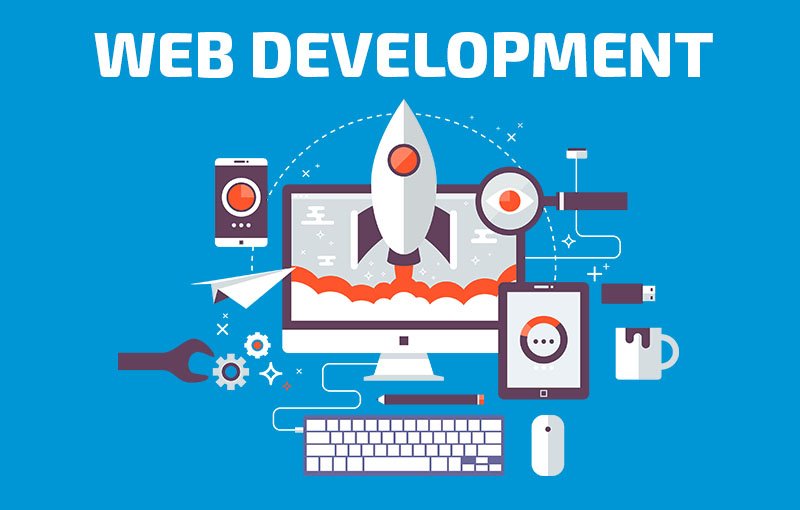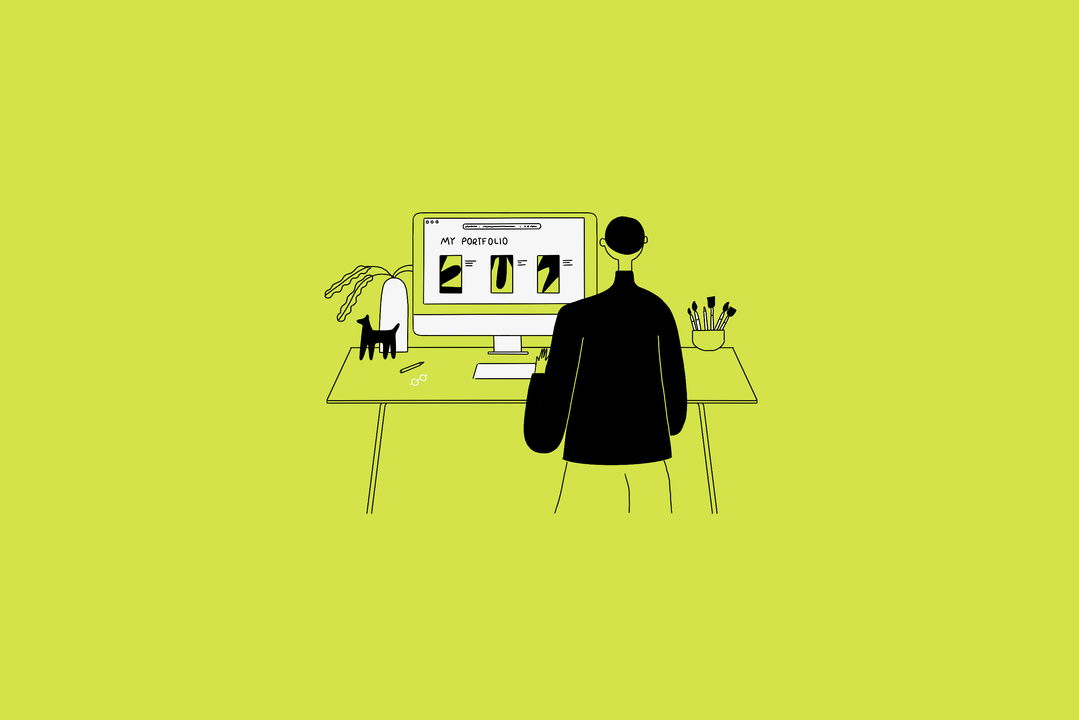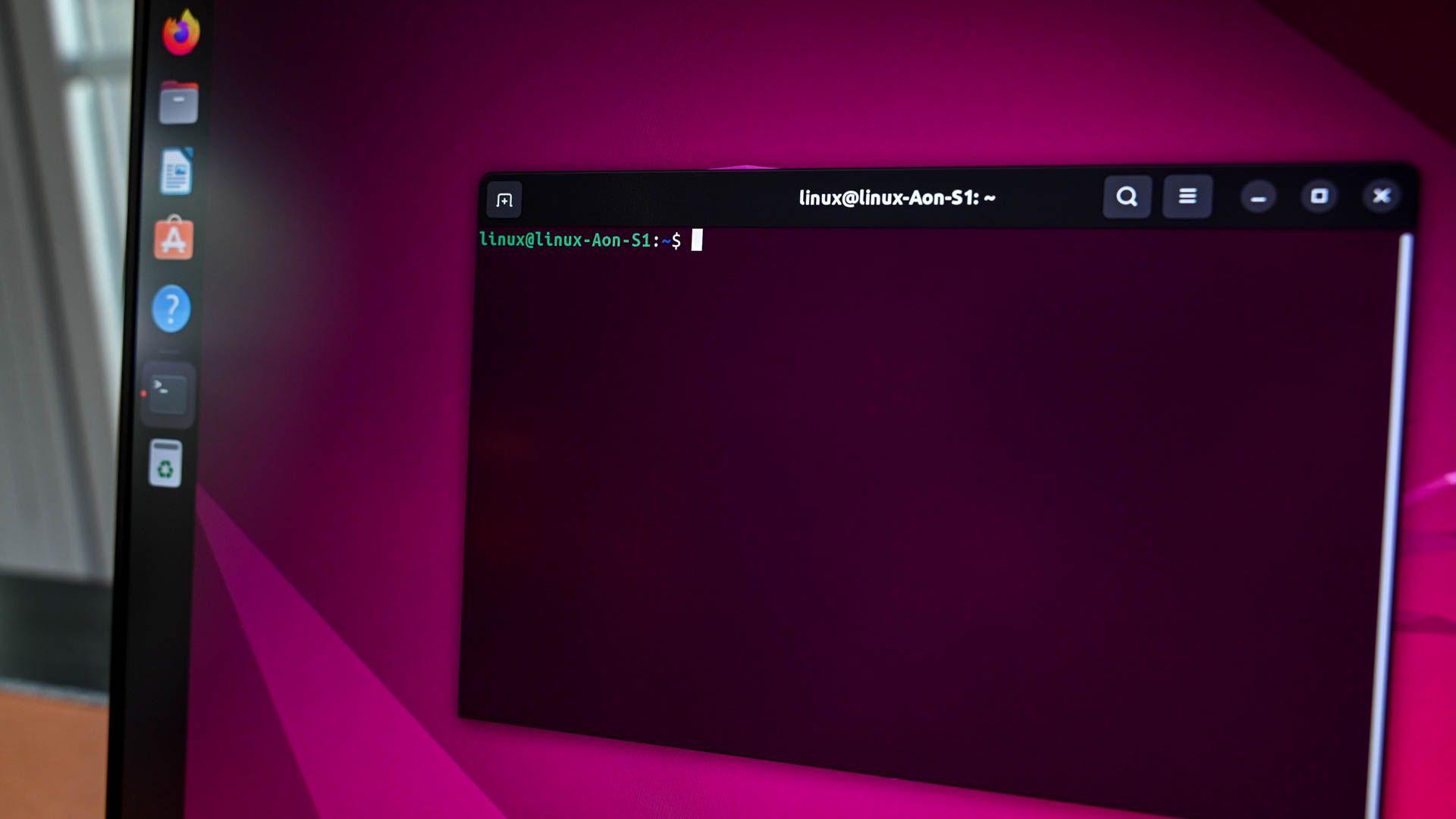We’ve all been there. Your shiny Windows 11 PC that used to boot up in seconds now takes forever to load, programs freeze randomly, and you find yourself staring at spinning wheels more often than you’d like. Don’t worry – you’re not alone, and more importantly, you don’t need to throw your computer out the window just yet.
After helping countless friends and family members resurrect their sluggish PCs, I’ve learned that most performance issues can be fixed with some simple tweaks. No tech degree required, I promise.
Why Your Windows 11 PC Slows Down (The Real Talk)
Before we dive into solutions, let’s talk about why this happens. Think of your PC like a garage – over time, it gets cluttered with stuff you don’t need, important things get buried under junk, and eventually, you can’t find your car keys (or in this case, decent performance).
Windows 11 is pretty smart, but it’s not a mind reader. It doesn’t know which programs you actually use versus the ones you installed once and forgot about. Plus, every update, every new app, and every photo you save adds a little more weight to your system.
The Quick Wins: Start Here for Instant Results
1. Clean Up Your Startup Programs
This is the biggest performance killer that most people don’t know about. When you turn on your PC, dozens of programs might be launching automatically, even if you don’t use them.
Here’s how to check: Press Ctrl + Shift + Esc to open Task Manager, then click the “Startup” tab. You’ll see a list of programs and their startup impact. Anything marked “High” is probably slowing you down.
The rule of thumb? If you don’t use it every single day, disable it. You can always launch programs manually when you need them. Right-click on any program and select “Disable” to stop it from starting automatically.
2. Update Your Storage Game
If your main drive is more than 80% full, that’s like trying to stuff more clothes into an already packed suitcase – everything gets cramped and moves slower.
Go to Settings > System > Storage and see what’s taking up space. You might be surprised by how much room old downloads, duplicate photos, or forgotten game files are hogging.
Pro tip: Use the built-in Storage Sense feature. It’s like having a personal assistant who quietly cleans up temporary files, empties your recycle bin, and manages your storage automatically.
3. Give Your RAM Some Breathing Room
Random Access Memory (RAM) is like your computer’s short-term memory. When it gets full, your PC starts using your hard drive as backup memory, which is much slower.
Press Ctrl + Shift + Esc again and click the “Memory” column to see which programs are memory hogs. If Chrome is eating up 2GB with 50 tabs open (we’ve all been there), maybe it’s time to bookmark some of those pages and close them.
The Deep Clean: For When You Want Serious Results
4. Disable Visual Effects That Look Pretty But Slow Things Down
Windows 11 has some beautiful animations and effects, but they can bog down older or lower-powered PCs. It’s like choosing between a sports car that looks amazing but goes slow versus a plain car that’s lightning fast.
Search for “Performance” in the Start menu and select “Adjust the appearance and performance of Windows.” Choose “Adjust for best performance” if you want maximum speed, or “Custom” if you want to keep some visual flair while ditching the performance-hungry effects.
5. Check for Malware (Yes, It’s Still a Thing)
Malware is like having uninvited guests at your party – they slow everything down and make everyone uncomfortable. Run Windows Defender (it’s built right in) or use Malwarebytes for a thorough scan.
Even if you think you’re careful, malware can sneak in through ads, email attachments, or sketchy websites. Better safe than sorry.
6. Update Everything (I Know, I Know)
Updates are annoying, but they often include performance improvements and security fixes. Set aside some time to update Windows, your drivers, and your frequently used programs.
Graphics drivers are especially important – an outdated driver can make your entire system feel sluggish, especially if you do any gaming or video editing.
The Nuclear Option: When Nothing Else Works
7. Consider an SSD Upgrade
If you’re still running on a traditional hard drive, upgrading to a Solid State Drive (SSD) is like trading in a bicycle for a motorcycle. It’s the single biggest performance boost you can get.
SSDs are faster, more reliable, and prices have come down dramatically. You can clone your existing drive to the new SSD, so you won’t lose any files or have to reinstall everything.
8. Add More RAM
If you’re running 8GB or less, adding more RAM can make a huge difference, especially if you’re a multitasker. It’s like expanding your workspace – suddenly you have room to spread out and work efficiently.
Check your current RAM usage in Task Manager. If it’s consistently above 80%, more RAM will help.
The Maintenance Mindset
Here’s the thing about PC performance – it’s not a one-and-done deal. Just like your car needs regular oil changes, your PC needs regular maintenance.
Set a monthly reminder to:
- Run a quick malware scan
- Clear out your downloads folder
- Check your startup programs
- Restart your PC (seriously, when’s the last time you did a full restart?)
What Not to Do (Learn from My Mistakes)
Don’t fall for “PC optimizer” software that promises to speed up your computer with one click. Most of these programs are either useless or actually make things worse. Windows 11 has built-in tools that work better than most third-party cleaners.
Also, don’t disable Windows updates thinking it’ll improve performance. Security updates are crucial, and Microsoft has gotten much better at making updates less disruptive.
The Bottom Line
Your Windows 11 PC doesn’t have to slow down over time. With some regular maintenance and the right tweaks, you can keep it running smoothly for years. Most of these fixes take just a few minutes but can make your computer feel like new again.
The key is starting with the quick wins – clean up your startup programs, free up some storage space, and restart regularly. If you’re still not happy with the performance, then move on to the deeper fixes.
Remember, a fast computer isn’t just about saving time – it’s about reducing frustration and actually enjoying using your PC again. And honestly, life’s too short to wait for slow computers.
Have you tried any of these tips? What worked best for your setup? Share your experience in the comments below – your solution might be exactly what someone else needs to hear.

With over 6 years of experience in the blogging world, I specialize in crafting engaging, informative, and SEO-optimized content across various niches including tech, digital trends, and online monetization. I thrive on staying ahead of industry trends, experimenting with new content strategies, and helping others grow their digital presence.